折腾:
期间,感觉像是:
后台没有运行Solr的服务,所以solr的client运行才出错,连不上server。
所以需要在此处的Mac本地中安装Slor的server并运行。
solr server mac
Installing Solr | Apache Solr Reference Guide 6.6
Installing Solr | Apache Solr Reference Guide 7.1
好像直接安装即可,然后运行bin即可。不需要用brew?
macos – How install Solr on mac using homebrew? – Stack Overflow
用brew安装试试:
➜ ~ brew install solr
==> Downloading https://www.apache.org/dyn/closer.cgi?path=lucene/solr/7.2.1/solr-7.2.1.tgz
==> Best Mirror http://mirrors.hust.edu.cn/apache/lucene/solr/7.2.1/solr-7.2.1.tgz
curl: (22) The requested URL returned error: 404 Not Found
Trying a mirror…
==> Downloading https://archive.apache.org/dist/lucene/solr/7.2.1/solr-7.2.1.tgz
######################################################################## 100.0%
==> Caveats
To have launchd start solr now and restart at login:
brew services start solr
Or, if you don’t want/need a background service you can just run:
solr start
==> Summary
🍺 /usr/local/Cellar/solr/7.2.1: 1,521 files, 165.8MB, built in 2 minutes 1 second
solr的在mac上的安装配置以及同步mysql数据 – CSDN博客
Step 1. Installing Solr 4.5 – Home
Running SOLR on a Mac | Chris Brew’s Blog
Installing Apache Solr for Drupal on Mac OSX
然后去运行:
➜ ~ solr start &
[1] 83779
➜ ~ solWaiting up to 180 seconds to see Solr running on port 8983r [-]
ERROR: s is not a valid command!
Usage: solr COMMAND OPTIONS
where COMMAND is one of: start, stop, restart, status, healthcheck, create, create_core, create_collection, delete, version, zk, auth, assert
Standalone server example (start Solr running in the background on port 8984):
./solr start -p 8984
SolrCloud example (start Solr running in SolrCloud mode using localhost:2181 to connect to Zookeeper, with 1g max heap size and remote Java debug options enabled):
./solr start -c -m 1g -z localhost:2181 -a "-Xdebug -Xrunjdwp:transport=dt_socket,server=y,suspend=n,address=1044"
Pass -help after any COMMAND to see command-specific usage information,
such as: ./solr start -help or ./solr stop -help
[/]
Started Solr server on port 8983 (pid=83817). Happy searching!
[1] + 83779 done solr start
➜ ~
然后再去看看状态:
➜ ~ which solr
/usr/local/bin/solr
➜ ~ solr –help
Usage: solr COMMAND OPTIONS
where COMMAND is one of: start, stop, restart, status, healthcheck, create, create_core, create_collection, delete, version, zk, auth, assert
Standalone server example (start Solr running in the background on port 8984):
./solr start -p 8984
SolrCloud example (start Solr running in SolrCloud mode using localhost:2181 to connect to Zookeeper, with 1g max heap size and remote Java debug options enabled):
./solr start -c -m 1g -z localhost:2181 -a "-Xdebug -Xrunjdwp:transport=dt_socket,server=y,suspend=n,address=1044"
Pass -help after any COMMAND to see command-specific usage information,
such as: ./solr start -help or ./solr stop -help
➜ ~ solr status
Found 1 Solr nodes:
Solr process 83817 running on port 8983
{
"solr_home":"/usr/local/Cellar/solr/7.2.1/server/solr",
"version":"7.2.1 b2b6438b37073bee1fca40374e85bf91aa457c0b – ubuntu – 2018-01-10 00:54:21",
"startTime":"2018-08-16T06:24:08.798Z",
"uptime":"0 days, 0 hours, 0 minutes, 43 seconds",
"memory":"21 MB (%4.3) of 490.7 MB"}
或许这样就可以了?
带后续验证,代码中的:
能否正常连接上solr才知道结果
后来从:
https://lucene.apache.org/solr/guide/7_1/installing-solr.html
看到:
打开看看:

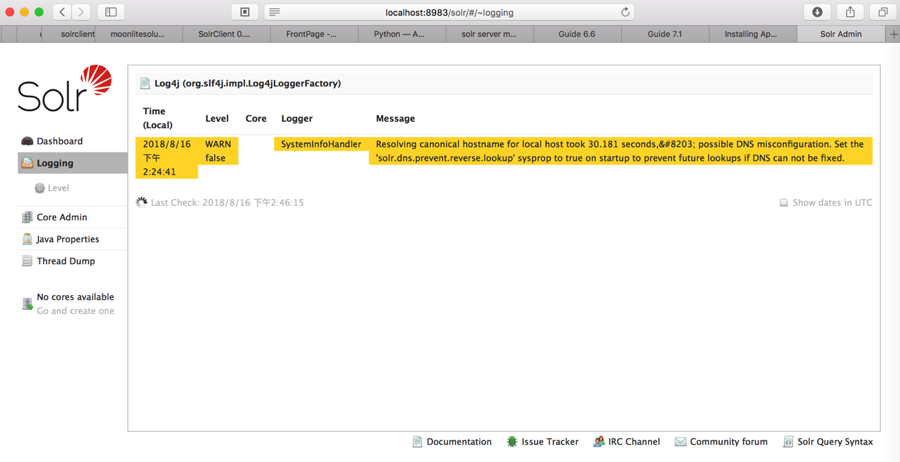
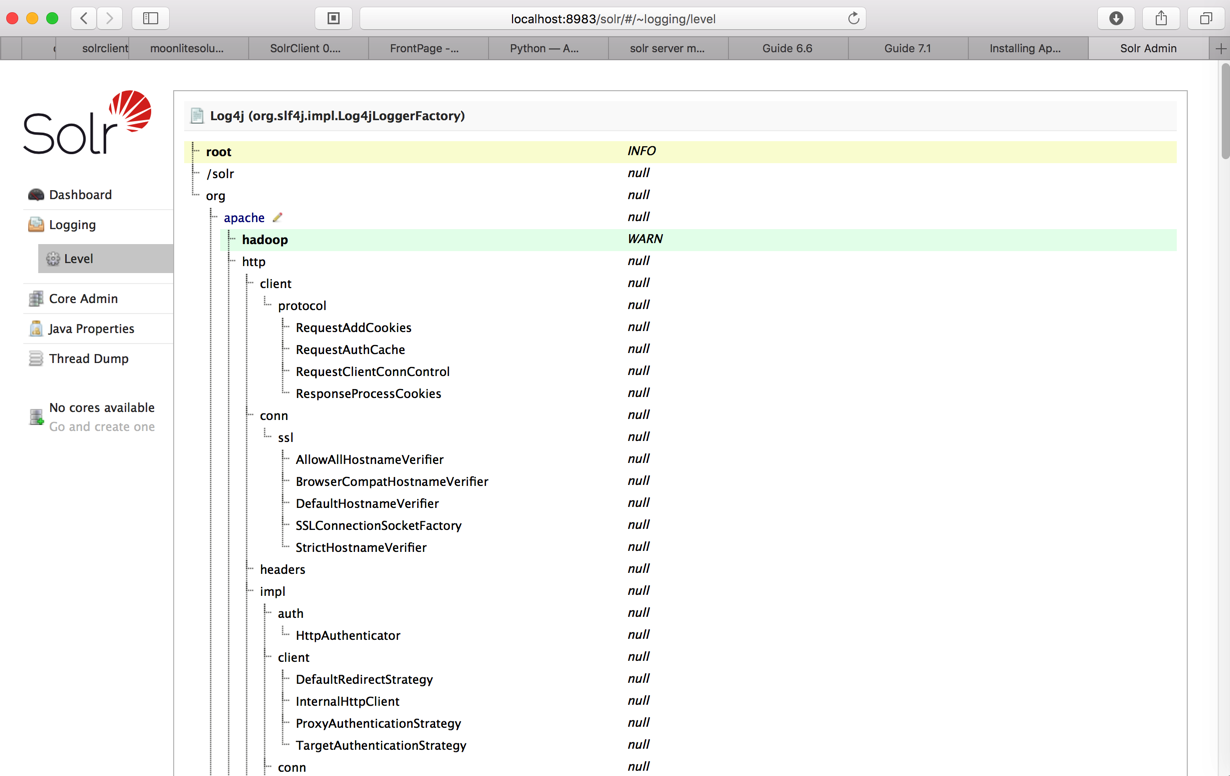
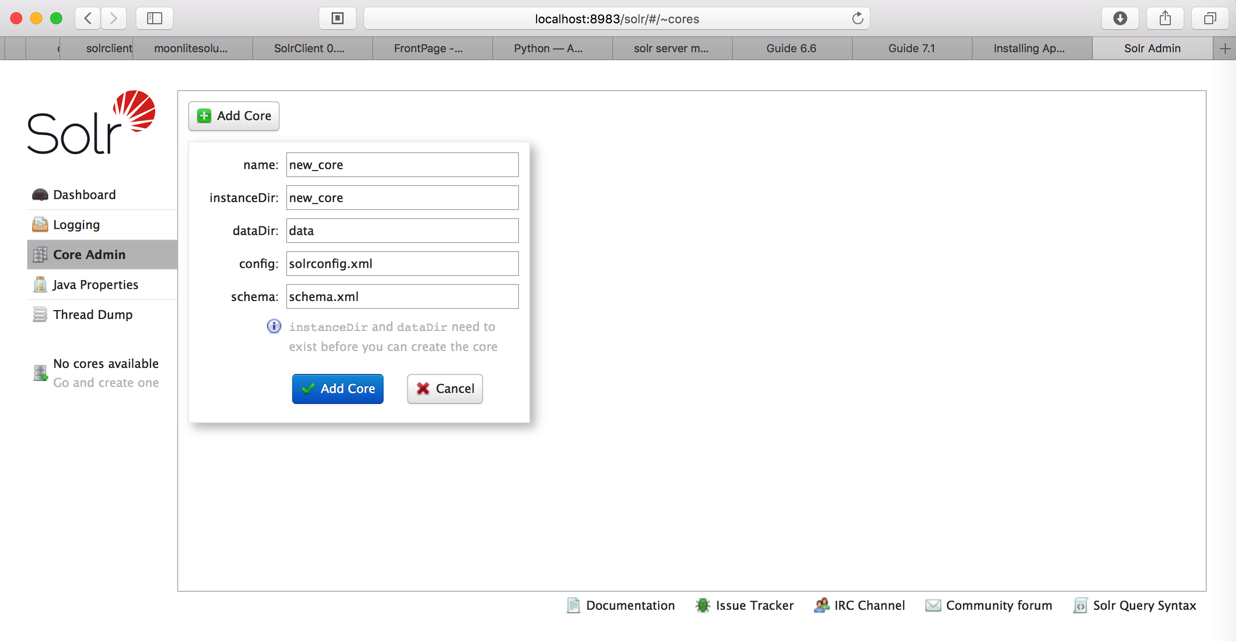
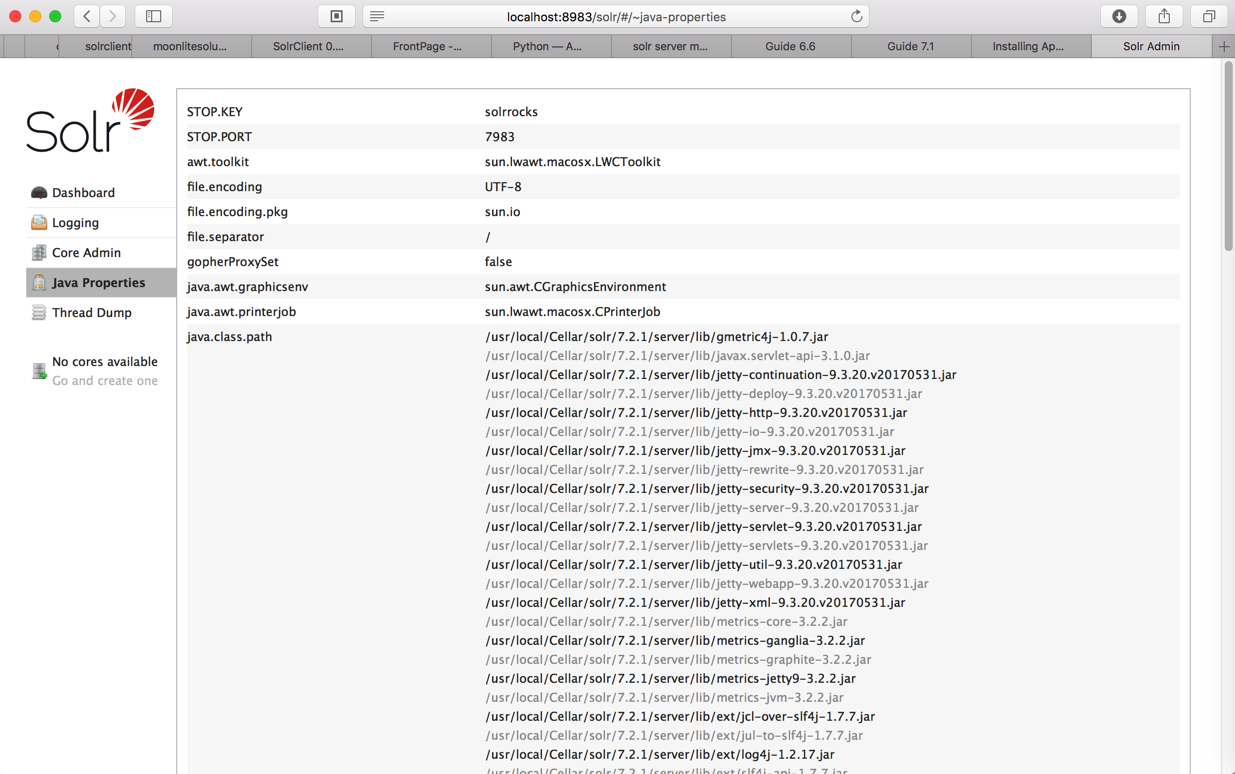
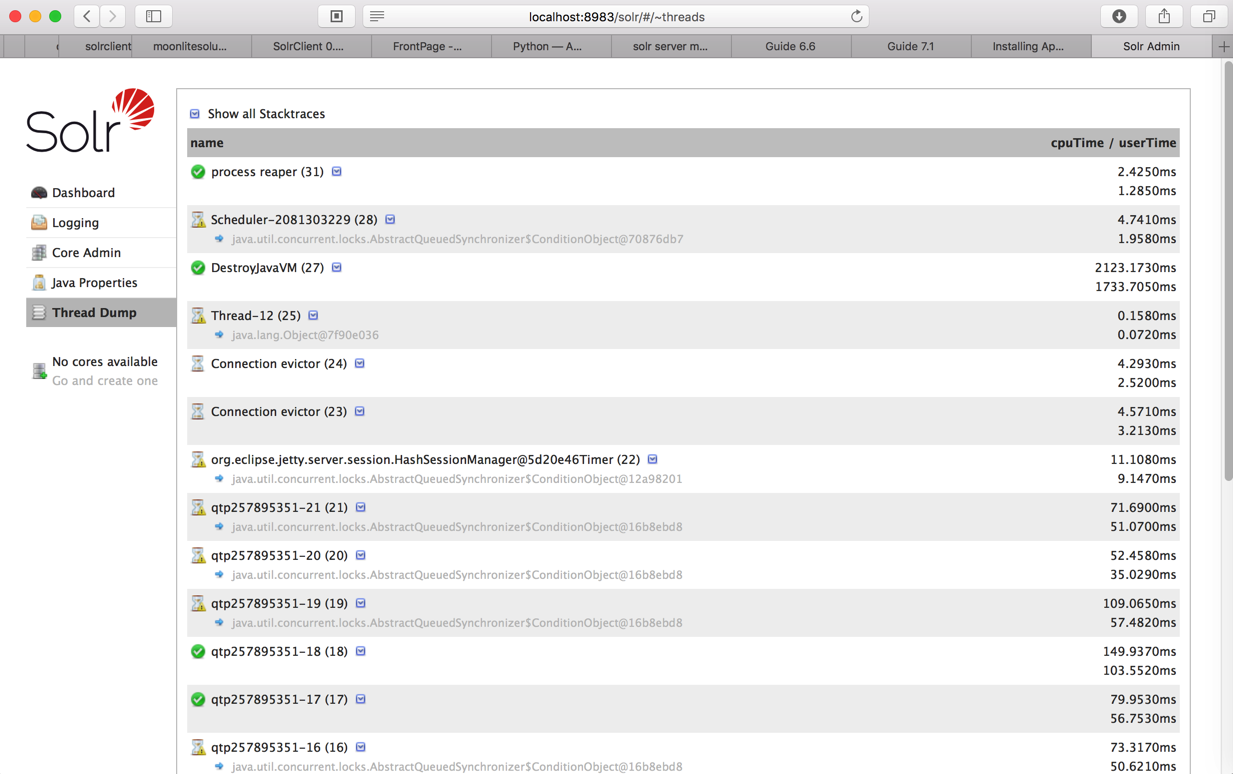
https://gist.github.com/hlandry/3785269
-》
http://localhost:8983/solr/admin/
还是跳转到:
然后再去运行代码试试,出现类似错误:
【已解决】python的solr运行出错:SolrClient.exceptions.ConnectionError: 404
【总结】
此处正常的新建名为qa的collection,导入数据建立索引,然后就可以正常启动solr,供后续client去访问了。
详见:
【记录】Mac本地Solr中新建qa的collection再运行脚本导入数据
转载请注明:在路上 » 【已解决】Mac中安装Solr的server并启动Solr服务